Fit is the most important aspect of the Vision Pro, because if it's not on your head in the right way, it will feel heavy and uncomfortable, plus the displays might look blurry. Apple today published several support documents on getting a good fit with the Vision Pro and what to do if you have light leakage, eye setup issues, and other problems.

Selecting a Band
There are two bands for the Vision Pro, the Solo Knit Band and the Dual Loop Band. With either band, the Vision Pro should feel balanced across the cheeks and forehead, and it should be snug but not too tight. A head band that is too tight can cause skin sensitivity, general discomfort, or marks and indentations on the face, but Apple says that some "temporary, light markings" are expected after general usage.
Users should select the band that feels the most comfortable, and then adjust from there.
Solo Knit Band Adjustments
- Rotate the Fit Dial counterclockwise and pull the device by the frame away from the face to loosen the band if it's too tight. If it won't loosen enough, you might need a larger size.
- If the band feels too loose, turn it clockwise to tighten it. If it won't tighten more, a different size might be required.
- If you feel pressure on your forehead, raise the Solo Knit Band by pulling it up slightly on the back of the head.
- To fix pressure on the cheeks, lower the Solo Knit Band by pulling it slightly down on the back of the head.
- To relieve pressure across the bridge of the nose, swap to the Light Cushion marked with a + or use the Dual Loop Band.
Dual Loop Band Adjustments
- If the head band is too tight, hold the Vision Pro to your face and loosen the upper and lower straps of the Dual Loop Band with the other hand. Pull the device by the frame away from your face.
- To relieve pressure on the forehead, hold the frame, loosen the lower strap, and tighten the upper strap.
- To relieve pressure on the cheeks, hold the frame, pull down the lower strap, and loosen the upper strap.
- To relieve pressure across the bridge of the nose, swap to the Light Cushion marked with a + or use the Solo Knit Band.
Light Seal Cushion Fit
- If your eyelashes brush against the Vision Pro or you get a notification that your eyes are too close, swap to the Light Cushion marked with a +. If that does not fix it, a different Light Seal size might be required.
- If your eyes are too far from the displays, swap to the thinner Light Seal Cushion. If that does not work, a different Light Seal Size might be required.
Realign Displays
If you feel pressure on the bridge of your nose and adjustments to the band don't help, Apple suggests using the Realign Displays feature under Settings > Eyes and Hands.
To move the displays slightly away from the nose, press the Top Button to move the displays outward. Press and hold the Digital Crown to move the displays inwards for ideal visual alignment.
Fixing Light Leakage
Apple says to determine whether you're experiencing light leakage, you should use the Vision Pro in both a brightly lit and dimly lit room.
If the Vision Pro experience improves in a dimly lit room, there is a light leakage problem that needs to be addressed by adjusting the fit of the Vision Pro head band or choosing a different Light Seal Cushion.
If the dimly lit room does not improve the experience, Apple says there may be light originating from the display causing some reflections within the optical system.
Some light leakage around the nose is normal.
Tips for Getting a Good Fit
- Apple suggests that facial jewelry like nose rings or eyebrow rings should be removed before you put on Apple Vision Pro.
- Uneven facial discomfort, such as pressure on the forehead, cheeks, or nose, is an indication that a different Light Seal or Light Seal Cushion might be required. Other signs include light leakage, eyelashes brushing on the display, and alerts about eye position.
- Make sure that hair does not get caught in either the band or the cable to avoid tugging.
- The Vision Pro is not designed to be worn by children under the age of 13 and it may not fit.
Solving Eye Setup Issues
If the Vision Pro eye setup feature cannot be completed, Apple has several solutions.
- Ensure that the fit is correct and follow the directions of any alerts that are shown on the display.
- If you're experiencing issues with eye setup, Apple warns that eyelash extensions and items near the eyes like rhinestones or glitter can cause problems.
- Eyes that are too wet or too dry might impact eye setup.
- Debris on the Vision Pro display or ZEISS Optical Inserts can cause issues.
- Cosmetic contact lenses are not compatible with Vision Pro and need to be removed.
- Hard contact lenses might not work with Vision Pro.
- Medical conditions like eyelid drooping, changes in eye alignment, or uncontrolled eye movements can make it difficult for the Vision Pro to detect your eyes. There are several Accessibility features that can help.
More Help
Apple says that if the fit tips do not help, that users should visit a local Apple Store to get help. It is important to do this quickly because the exchange process must begin within 14 days of receiving the Vision Pro and accessories.




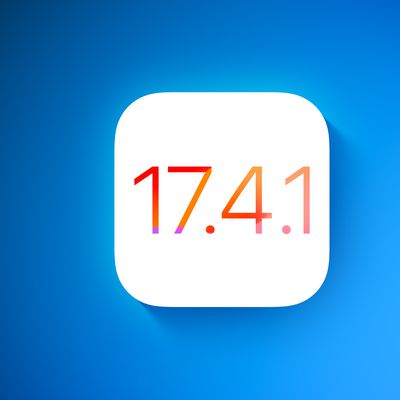
















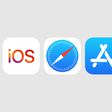
Top Rated Comments
People are talking about straps for best fit and hand gestures… ?
Save weight, improve the internal OLED lenses, cut the price, make this thing much more comfortable and consumer-price friendly while delivering the most lifelike image possible.
I guess this is something they will really work on for the second gen… maybe even offer custom moldings.
Are you currently being filmed for an Apple advertisement or making a YouTube video that will be seen by at least 10 million people? If Yes: You choose the Solo Knit. If No: You Choose the Dual Band.